README
Svelte Masonry Layout
A simple package that provides a masonry-based grid component with horizontal order. If you're not familiar, the masonry layout is a way to display items in a grid where the items doesn't necessary have the same height (or width), sort of like bricks in a wall. For example:
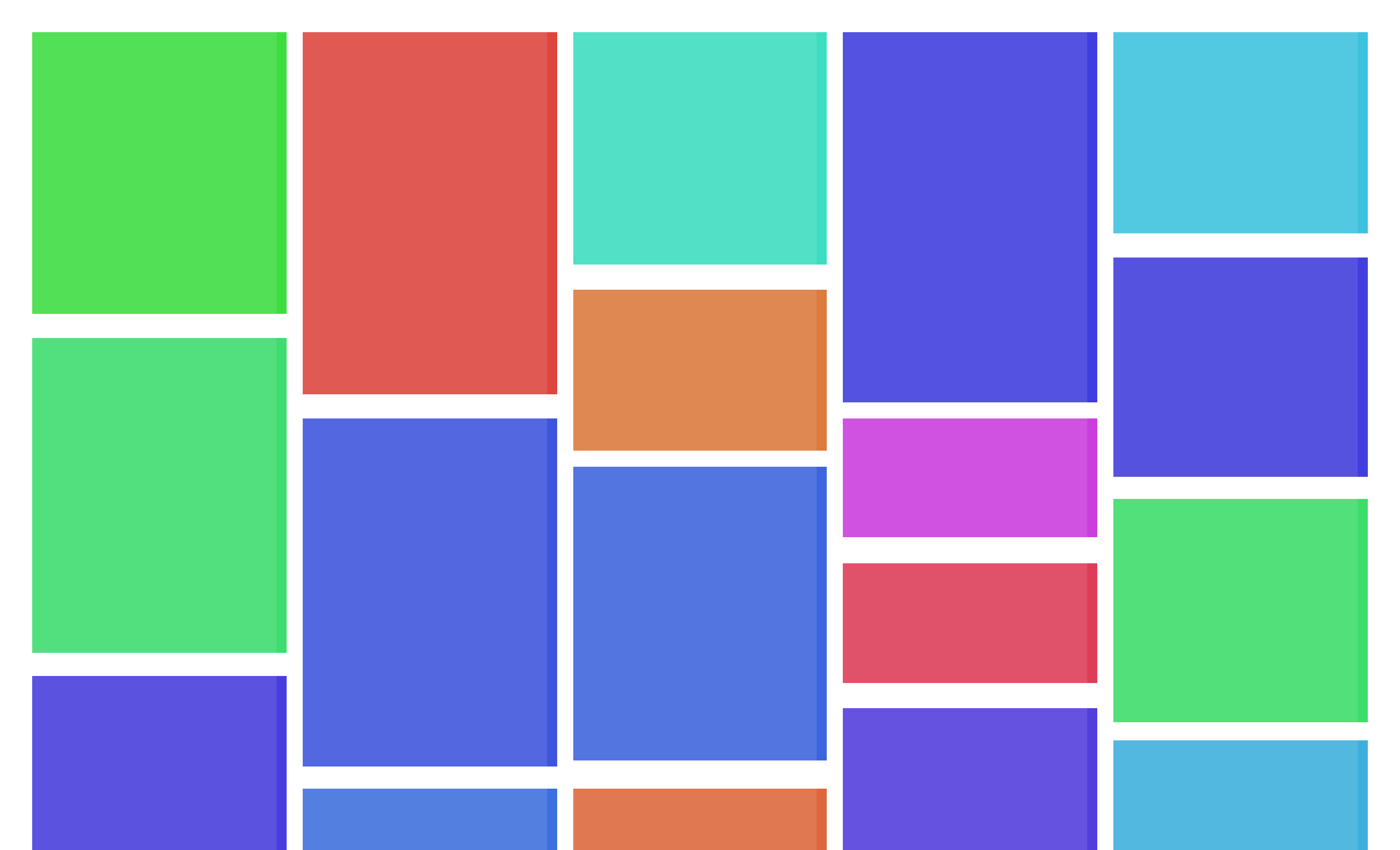
Getting Started
Installation
Install with npm
npm install svelte-masonry-layout
Basic Usage
<script>
import MasonryLayout from 'svelte-masonry-layout';
let items = [
{
image: '...',
title: 'Hello world!',
description: 'Lorem ipsum dolor sit...'
},
...
]
</script>
<MasonryLayout {items} gap="10px">
{#each items as item}
<div class="item">
<span class="title">{item.title}</span>
<img class="image" src={item.image} alt={item.title}>
<p class="content">{item.content}</p>
</div>
{/each}
</MasonryLayout>
Updating the grid
Sometimes, you need to load more items as the user scrolls through the page, and therefore, update the grid items as needed. When you pass an items property for the MansonryLayout component, the grid will update every time the items changes, thanks to svelte's reactivity.
Maybe you want to manually update the grid after some change in the items, so you can use the following strategy:
<script>
import MasonryLayout from 'svelte-masonry-layout';
let items = [
{
image: '...',
title: 'Hello world!',
description: 'Lorem ipsum dolor sit...'
},
...
]
// this function will only update the grid
// after the MansonryLayout component has been initialized
let upateGrid = () => {}
waitForSomeExternApi()
.then((data) => {
performeSomeChanges(data)
updateGrid()
})
</script>
<!-- We use bind:updateGrid to be able to access the updateGrid function -->
<MasonryLayout gap="10px" bind:updateGrid>
{#each items as item}
<div class="item">
<span class="title">{item.title}</span>
<img class="image" src={item.image} alt={item.title}>
<p class="content">{item.content}</p>
</div>
{/each}
</MasonryLayout>
Number of columns and breakpoints
Sometimes you want to display a different number of columns based on the width of the viewport. Similar to the react-masonry-css package, you can pass a breakpointsCols object to the MasonryLayout component indicating the number of columns for various breakpoints.
For example:
<script>
...
</script>
<MasonryLayout
breakpointCols={{
// breakpoint (in px) : number of columns
default: 5, // display 5 columns by default
400: 1, // until 400px, display 1 column
600: 2, // until 600px, display 2 columns
800: 3, // until 800px, display 3 columns
1000: 4, // until 1000px, display 4 columns
}}
>
...
</MasonryLayout>
License
MIT License
Copyright (c) 2022 Jorge Brito
Permission is hereby granted, free of charge, to any person obtaining a copy of this software and associated documentation files (the "Software"), to deal in the Software without restriction, including without limitation the rights to use, copy, modify, merge, publish, distribute, sublicense, and/or sell copies of the Software, and to permit persons to whom the Software is furnished to do so, subject to the following conditions:
The above copyright notice and this permission notice shall be included in all copies or substantial portions of the Software.
THE SOFTWARE IS PROVIDED "AS IS", WITHOUT WARRANTY OF ANY KIND, EXPRESS OR IMPLIED, INCLUDING BUT NOT LIMITED TO THE WARRANTIES OF MERCHANTABILITY, FITNESS FOR A PARTICULAR PURPOSE AND NONINFRINGEMENT. IN NO EVENT SHALL THE AUTHORS OR COPYRIGHT HOLDERS BE LIABLE FOR ANY CLAIM, DAMAGES OR OTHER LIABILITY, WHETHER IN AN ACTION OF CONTRACT, TORT OR OTHERWISE, ARISING FROM, OUT OF OR IN CONNECTION WITH THE SOFTWARE OR THE USE OR OTHER DEALINGS IN THE SOFTWARE.