README
Slideoscope
Slideoscope is a lightweight slideshow plugin built with vanilla JavaScript and CSS.
CDN
Include these two tags in the head of your HTML page.
<!-- CSS -->
<link rel="stylesheet" href="https://cdn.jsdelivr.net/npm/slideoscope@1.0.2/main.css">
<!-- JavaScript -->
<script src="https://cdn.jsdelivr.net/npm/slideoscope@1.0.2/app.js"></script>
Boilerplate
<!-- Slideoscope container -->
<div class="slideoscope">
<div class="slideoscope-screen-container">
<!-- Screen (big image) -->
<div class="slideoscope-screen"></div>
<!-- Back and next buttons -->
<button class="slideoscope-back"><</button>
<button class="slideoscope-next">></button>
</div>
<!-- Queue of slides -->
<div class="slideoscope-queue">
<!-- Slides -->
<div class="slideoscope-slide" data-src="https://images.pexels.com/photos/417173/pexels-photo-417173.jpeg?auto=compress&cs=tinysrgb&dpr=2&h=750&w=1260"></div>
<div class="slideoscope-slide" data-src="https://images.pexels.com/photos/291732/pexels-photo-291732.jpeg?auto=compress&cs=tinysrgb&dpr=2&h=750&w=1260"></div>
<div class="slideoscope-slide" data-src="https://images.pexels.com/photos/355241/pexels-photo-355241.jpeg?auto=compress&cs=tinysrgb&dpr=2&h=750&w=1260"></div>
<div class="slideoscope-slide" data-src="https://images.pexels.com/photos/913215/pexels-photo-913215.jpeg?auto=compress&cs=tinysrgb&dpr=2&h=750&w=1260"></div>
<div class="slideoscope-slide" data-src="https://images.pexels.com/photos/1670187/pexels-photo-1670187.jpeg?auto=compress&cs=tinysrgb&dpr=2&h=750&w=1260"></div>
<div class="slideoscope-slide" data-src="https://images.pexels.com/photos/673020/pexels-photo-673020.jpeg?auto=compress&cs=tinysrgb&dpr=2&h=750&w=1260"></div>
</div>
</div>
Customization
Change source of slide images
<div class="slideoscope-slide" data-src="https://images.pexels.com/photos/417173/pexels-photo-417173.jpeg?auto=compress&cs=tinysrgb&dpr=2&h=750&w=1260"></div>
To ensure that all images in a slideshow are displayed with the same height, slideoscope does not use <img> tags. Instead, the image source is specified using the HTML data-* attribute. Whatevever URL is provided in the data-src attribute is displayed as the background image of that slide div or screen div.

For slides shown in the queue, images are displayed with background-size: cover;

For slides shown on the screen (big image), images are displayed with background-size: contain;
Change the size of the screen (big image)
Width
The screen's width is 100% of the slideoscope's width. By default, the width of a slideoscope is 400px. If you would like to change the width of the screen, select the .slideoscope class and change the width property to a value of your choosing. Just make sure that your custom CSS is applied after the default Slideoscope CSS from the CDN.
.slideoscope {
width: 100%;
}
Or you may apply an inline style to the specific slideoscope that you would like to change.
<div style="width: 100%" class="slideoscope">
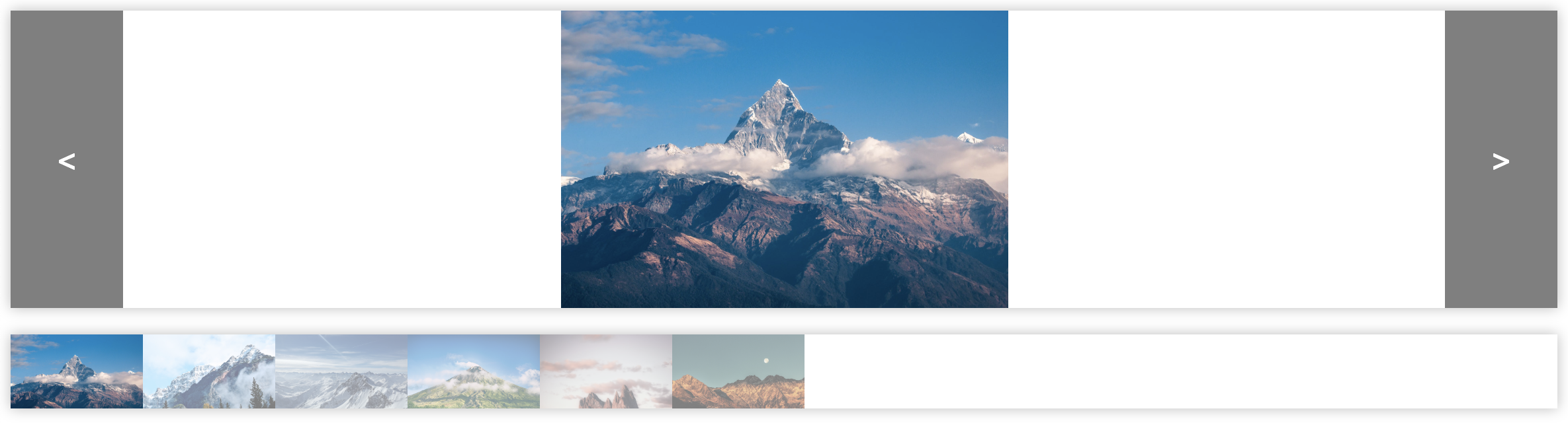
Height
As you can see, the slideoscope is wider and the screen is wider but the screen is not taller and therefore the image appears to be the same size as before. The height of the screen is 100% of the slideoscope-screen-container div. By default, the slideoscope-screen-container height is 225px. To change the height of the screen, select the .slideoscope-screen-container class and change the height property to a value of your choosing. Again, make sure that your custom CSS is applied after the default Slideoscope CSS from the CDN.
.slideoscope-screen-container {
height: 600px;
}
Or you may apply an inline style to the specific slideoscope that you would like to change.
<div style="height: 600px;" class="slideoscope-screen-container">
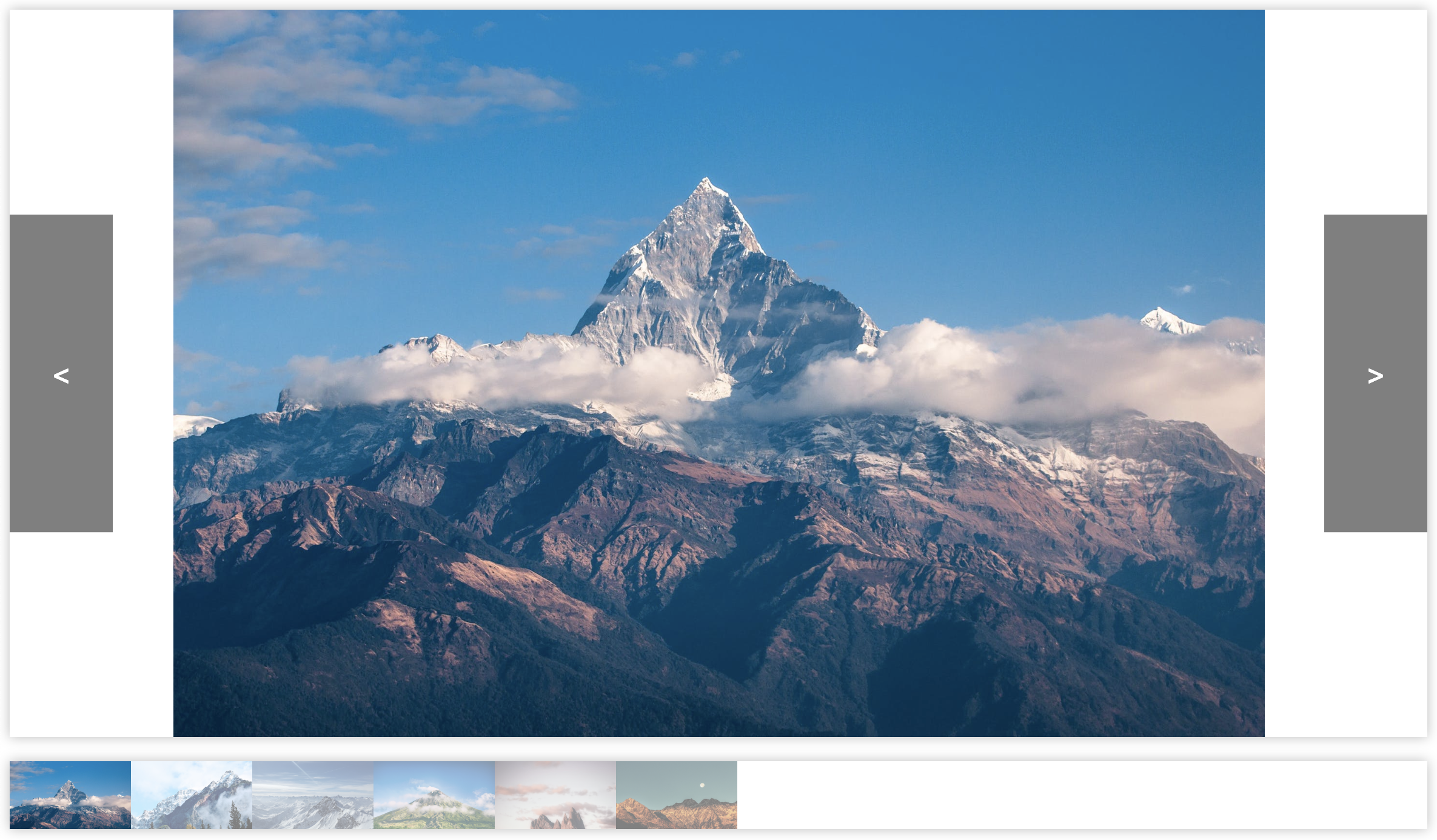
Change the size of slides in the queue
Width
By default, a slide in the queue has a min-width of 100px. If you would like to change the width of the slide, select the .slideoscope-slide class and change the min-width property to a value of your choosing. Just make sure that your custom CSS is applied after the default Slideoscope CSS from the CDN.
.slideoscope-slide {
min-width: 200px;
}
Or you may apply an inline style to the specific slide that you would like to change.
<div style="min-width: 200px" class="slideoscope-slide" data-src="https://images.pexels.com/photos/417173/pexels-photo-417173.jpeg?auto=compress&cs=tinysrgb&dpr=2&h=750&w=1260"></div>

Height
By default, a slide in the queue has a min-height of 56px. If you would like to change the height of the slide, select the .slideoscope-slide class and change the min-height property to a value of your choosing. Just make sure that your custom CSS is applied after the default Slideoscope CSS from the CDN.
.slideoscope-slide {
min-height: 100px;
}
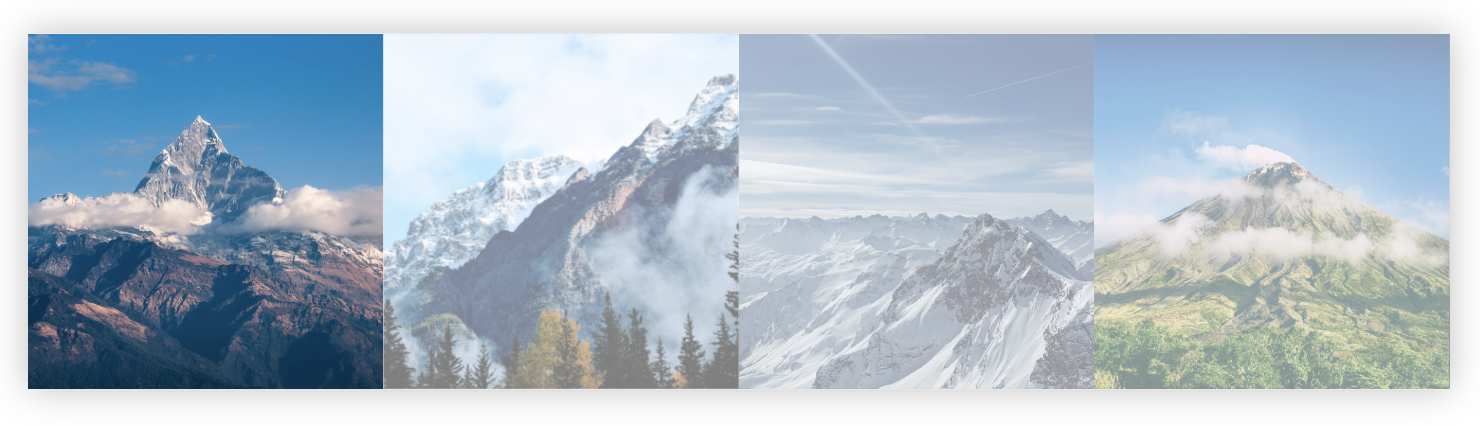
Authors
- Joe Hinkley - joehinkley.com
License
This project is licensed under the MIT License - see the LICENSE.md file for details