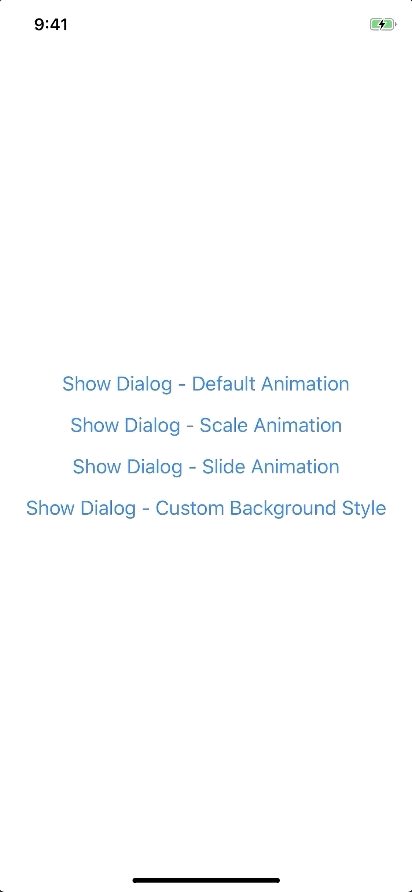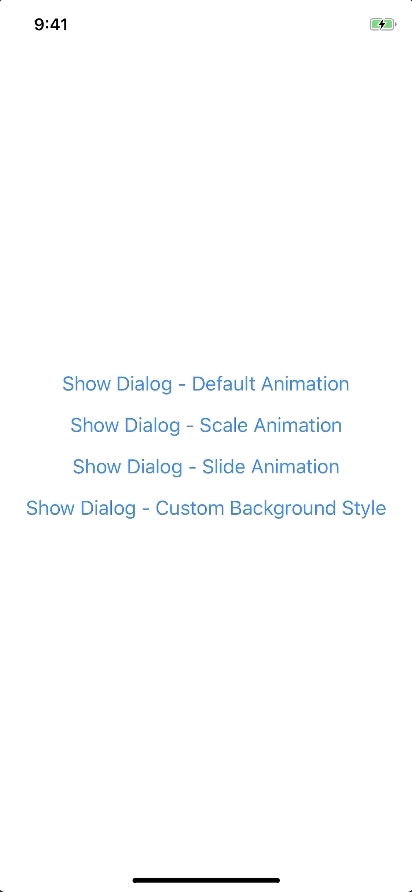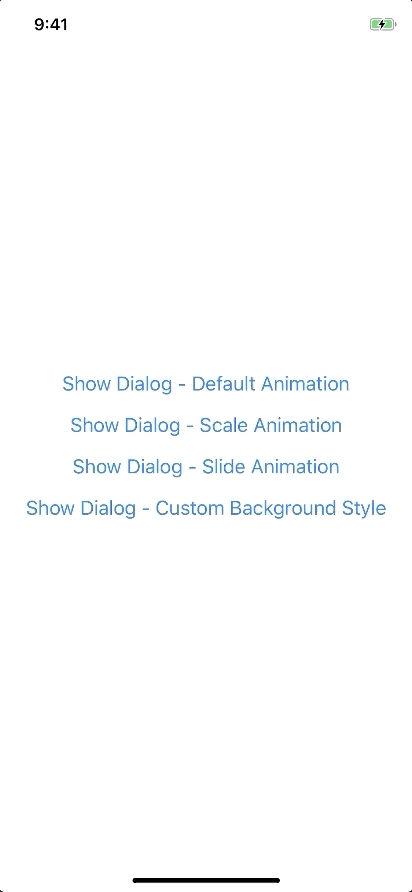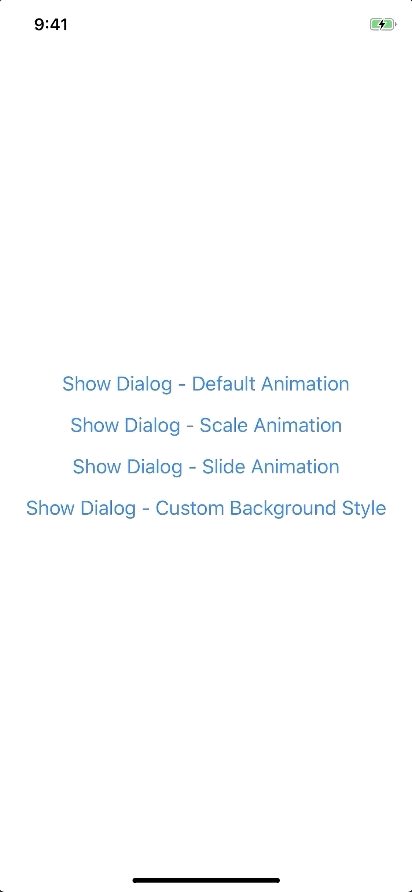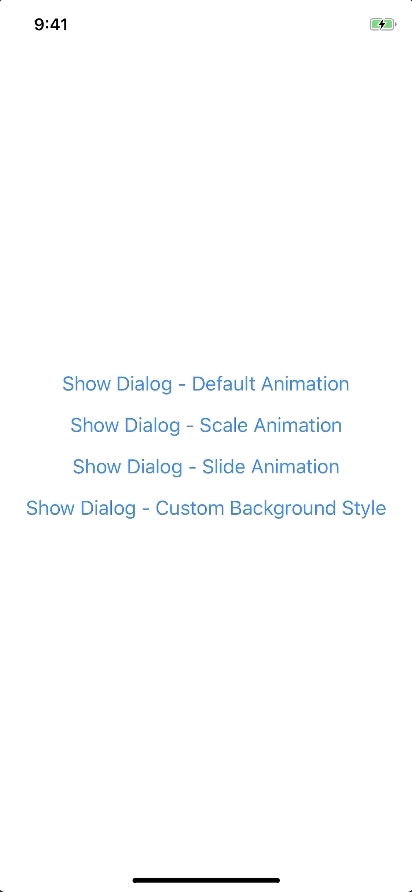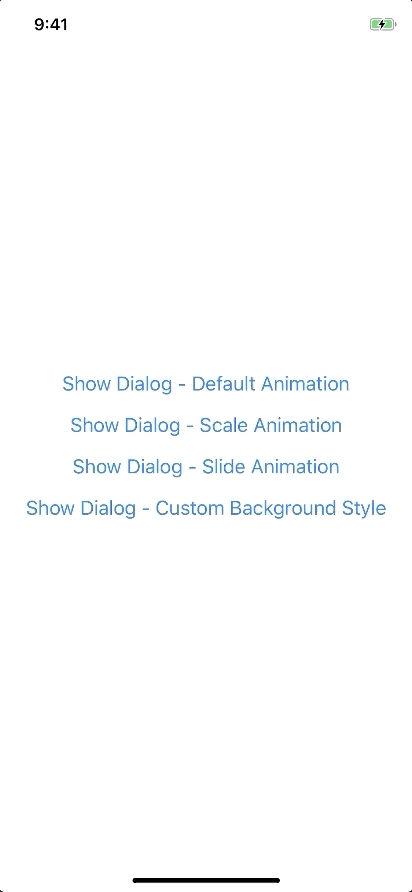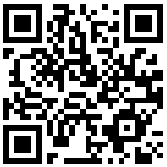React Native Popup Dialog
React Native Popup Dialog for iOS & Android.
Another similar dialog component: react-native-dialog-component the main difference is style.
Pull request are welcomed. Please follow Airbnb JS Style Guide
How to thank me ?
Just click on ⭐️ button 😘
Try it with Exponent
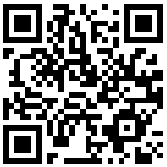
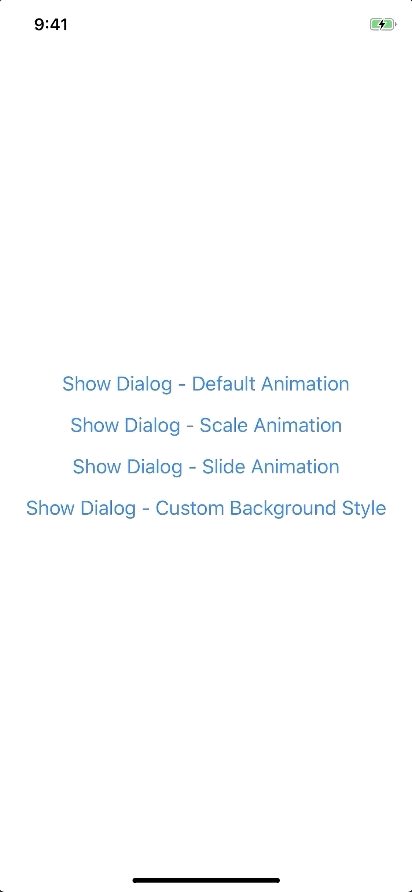
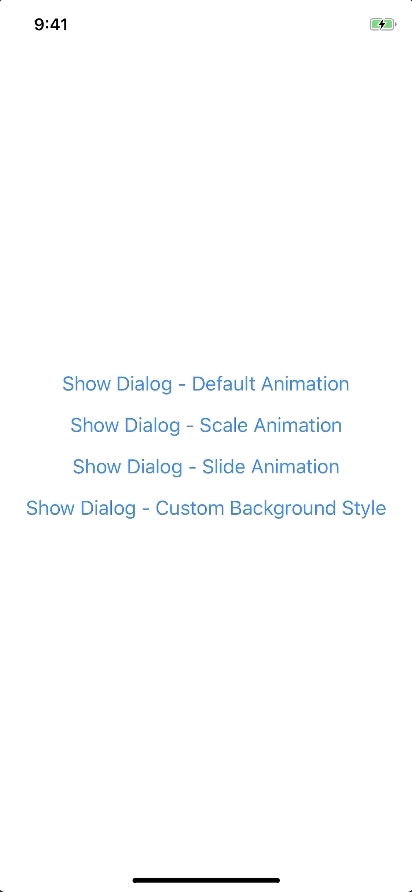
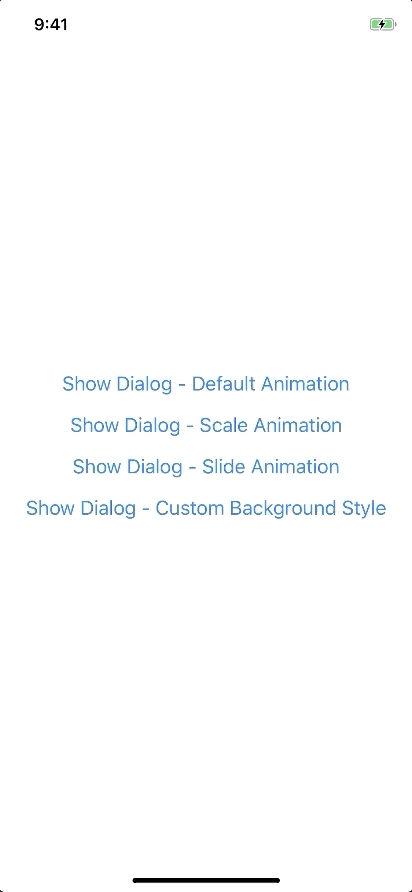
BREAKING CHANGE
Has a lot of backward incompatible changes in v0.16.0. Please, Read the Docs before upgrading to v0.16.0
Installation
npm install --save react-native-popup-dialog
# OR
yarn add react-native-popup-dialog
Exposed Modules
- Dialog
- Overlay
- DialogButton
- DialogContent
- DialogTitle
- DialogFooter
- Animation
- FadeAnimation
- ScaleAnimation
- SlideAnimation
- DialogProps
- DialogFooterProps
- DialogButtonProps
- DialogTitleProps
- DialogContentProps
- OverlayProps
Examples
Example
Basic Usage
import Dialog, { DialogContent } from 'react-native-popup-dialog';
import { Button } from 'react-native'
<View style={styles.container}>
<Button
title="Show Dialog"
onPress={() => {
this.setState({ visible: true });
}}
/>
<Dialog
visible={this.state.visible}
onTouchOutside={() => {
this.setState({ visible: false });
}}
>
<DialogContent>
{...}
</DialogContent>
</Dialog>
</View>
Usage - Animation
import Dialog, { SlideAnimation, DialogContent } from 'react-native-popup-dialog';
<View style={styles.container}>
<Dialog
visible={this.state.visible}
dialogAnimation={new SlideAnimation({
slideFrom: 'bottom',
})}
>
<DialogContent>
{...}
</DialogContent>
</Dialog>
</View>
Usage - Dialog Dialog Title
import Dialog, { DialogTitle, DialogContent } from 'react-native-popup-dialog';
<View style={styles.container}>
<Dialog
visible={this.state.visible}
dialogTitle={<DialogTitle title="Dialog Title" />}
>
<DialogContent>
{...}
</DialogContent>
</Dialog>
</View>
Usage - Dialog Action
import Dialog, { DialogFooter, DialogButton, DialogContent } from 'react-native-popup-dialog';
<View style={styles.container}>
<Dialog
visible={this.state.visible}
footer={
<DialogFooter>
<DialogButton
text="CANCEL"
onPress={() => {}}
/>
<DialogButton
text="OK"
onPress={() => {}}
/>
</DialogFooter>
}
>
<DialogContent>
{...}
</DialogContent>
</Dialog>
</View>
Props
Dialog
| Prop |
Type |
Default |
Note |
visible |
boolean |
false |
|
rounded |
boolean |
true |
|
useNativeDriver |
boolean |
true |
|
children |
any |
|
|
dialogTitle? |
React Element |
|
You can pass a DialogTitle component or pass a View for customizing titlebar |
width? |
Number |
Your device width |
The Width of Dialog, you can use fixed width or use percentage. For example 0.5 it means 50% |
height? |
Number |
300 |
The Height of Dialog, you can use fixed height or use percentage. For example 0.5 it means 50% |
dialogAnimation? |
|
FadeAnimation |
animation for dialog |
dialogStyle? |
any |
|
|
containerStyle? |
any |
null |
For example: { zIndex: 10, elevation: 10 } |
animationDuration? |
Number |
200 |
|
overlayPointerEvents? |
String |
|
Available option: auto, none |
overlayBackgroundColor? |
String |
#000 |
|
overlayOpacity? |
Number |
0.5 |
|
hasOverlay? |
Boolean |
true |
|
onShow? |
Function |
|
You can pass shown function as a callback function, will call the function when dialog shown |
onDismiss? |
Function |
|
You can pass onDismiss function as a callback function, will call the function when dialog dismissed |
onTouchOutside? |
Function |
() => {} |
|
onHardwareBackPress? |
Function |
() => true |
Handle hardware button presses |
footer? |
React Element |
null |
for example: <View><Button text="DISMISS" align="center" onPress={() => {}}/></View> |
DialogTitle
| Prop |
Type |
Default |
Note |
title |
String |
|
|
style? |
any |
null |
|
textStyle? |
any |
null |
|
align? |
String |
center |
Available option: left, center, right |
hasTitleBar? |
Bool |
true |
|
DialogContent
| Prop |
Type |
Default |
Note |
children |
any |
|
|
style? |
any |
null |
|
DialogFooter
| Prop |
Type |
Default |
Note |
children |
DialogButton |
|
|
bordered? |
Boolean |
true |
|
style? |
any |
null |
|
DialogButton
| Prop |
Type |
Default |
Note |
text |
String |
|
|
onPress |
Function |
|
|
align? |
String |
center |
Available option: left, center, right |
style? |
any |
null |
|
textStyle? |
any |
null |
|
activeOpacity? |
Number |
0.6 |
|
disabled? |
Boolean |
false |
|
bordered? |
Boolean |
false |
|
Overlay
| Prop |
Type |
Default |
Note |
visible |
Boolean |
|
|
opacity |
Number |
0.5 |
|
onPress? |
Function |
|
|
backgroundColor? |
string |
#000 |
|
animationDuration? |
Number |
200 |
|
pointerEvents? |
String |
null |
Available option: auto, none |
useNativeDriver? |
Boolean |
true |
|
Animation
Params for (*)Animation
FadeAnimation
Preview:
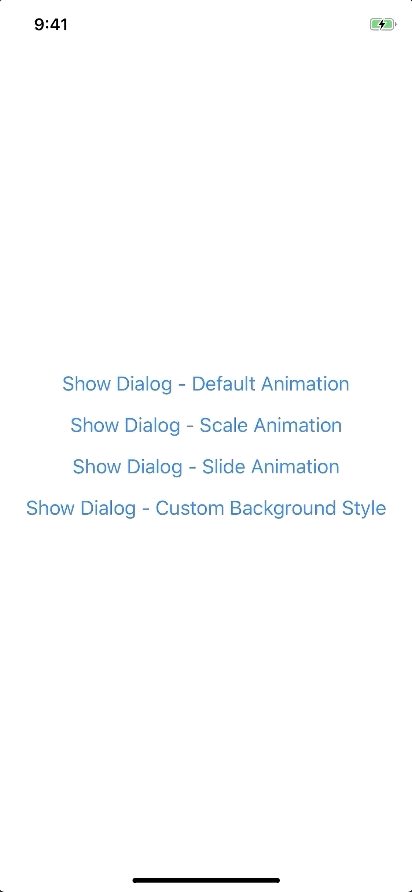
Example:
new FadeAnimation({
initialValue: 0, // optional
animationDuration: 150, // optional
useNativeDriver: true, // optional
})
| Param |
Type |
Default |
Note |
initialValue |
Number |
0 |
|
animationDuration? |
Number |
150 |
|
useNativeDriver? |
Boolean |
true |
|
ScaleAnimation
Preview:
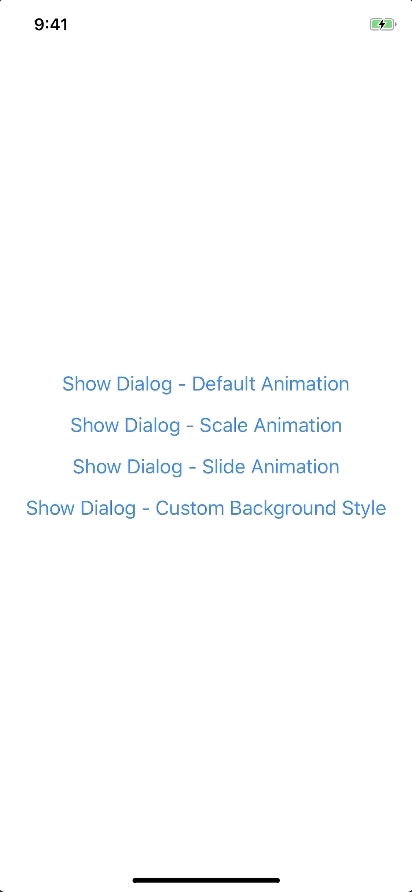
Example:
new ScaleAnimation({
initialValue: 0, // optional
useNativeDriver: true, // optional
})
| Param |
Type |
Default |
Note |
initialValue |
Number |
0 |
|
useNativeDriver |
Boolean |
true |
|
SlideAnimation
Preview:
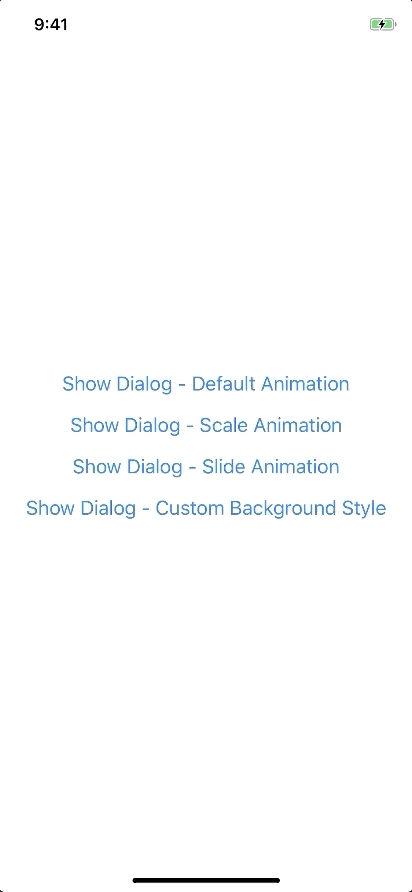
Example:
new SlideAnimation({
initialValue: 0, // optional
slideFrom: 'bottom', // optional
useNativeDriver: true, // optional
})
| Param |
Type |
Default |
Note |
initialValue |
Number |
0 |
|
slideFrom |
String |
bottom |
Available option: top, bottom, left, right |
useNativeDriver |
Boolean |
true |
|
Create your custom animation
Example:
import { Animated } from 'react-native';
import { Animation } from 'react-native-popup-dialog';
class CustomAnimation extends Animation {
in(onFinished) {
Animated.spring(this.animate, {
toValue: 1,
useNativeDriver: this.useNativeDriver,
}).start(onFinished);
}
out(onFinished) {
Animated.spring(this.animate, {
toValue: 0,
useNativeDriver: this.useNativeDriver,
}).start(onFinished);
}
getAnimations() {
return {
transform: [{
translateY: this.animate.interpolate({
inputRange: [0, 1],
outputRange: [800, 1],
}),
}],
};
}
}
Development
yarn
yarn run build
yarn test