README

React Native Awesome Alerts
Demo (Watch it on YouTube)
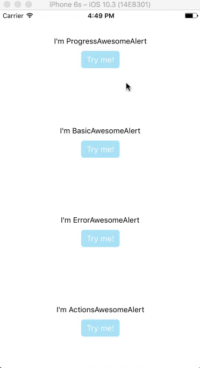
Getting Started
Installation
$ npm i react-native-awesome-alerts --save
Basic Usage
import React from 'react';
import { StyleSheet, View, Text, TouchableOpacity } from 'react-native';
import AwesomeAlert from 'react-native-awesome-alerts';
export default class App extends React.Component {
constructor(props) {
super(props);
this.state = { showAlert: false };
};
showAlert = () => {
this.setState({
showAlert: true
});
};
hideAlert = () => {
this.setState({
showAlert: false
});
};
render() {
const {showAlert} = this.state;
return (
<View style={styles.container}>
<Text>I'm AwesomeAlert</Text>
<TouchableOpacity onPress={() => {
this.showAlert();
}}>
<View style={styles.button}>
<Text style={styles.text}>Try me!</Text>
</View>
</TouchableOpacity>
<AwesomeAlert
show={showAlert}
showProgress={false}
title="AwesomeAlert"
message="I have a message for you!"
closeOnTouchOutside={true}
closeOnHardwareBackPress={false}
showCancelButton={true}
showConfirmButton={true}
cancelText="No, cancel"
confirmText="Yes, delete it"
confirmButtonColor="#DD6B55"
onCancelPressed={() => {
this.hideAlert();
}}
onConfirmPressed={() => {
this.hideAlert();
}}
/>
</View>
);
};
};
const styles = StyleSheet.create({
container: {
flex: 1,
alignItems: 'center',
justifyContent: 'center',
backgroundColor: '#fff',
},
button: {
margin: 10,
paddingHorizontal: 10,
paddingVertical: 7,
borderRadius: 5,
backgroundColor: "#AEDEF4",
},
text: {
color: '#fff',
fontSize: 15
}
});
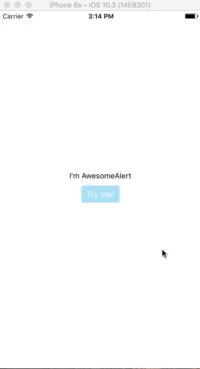
Props
Basic
| Prop | Type | Description | Default |
|---|---|---|---|
| show | boolean |
Show / Hide awesome alert | false |
| animatedValue | number |
Animated value | 0.3 |
| useNativeDriver | boolean |
Use native driver for animations | false |
| showProgress | boolean |
Show / Hide progress bar | false |
| title | string |
Title text to display | hidden |
| message | string |
Message text to display | hidden |
| closeOnTouchOutside | bool |
Dismiss alert on clicking outside | true |
| closeOnHardwareBackPress | bool |
Dismiss alert on hardware back press (android) | true |
| showCancelButton | bool |
Show a cancel button | false |
| showConfirmButton | bool |
Show a confirmation button | false |
| cancelText | string |
Cancel button text | Cancel |
| confirmText | string |
Confirm button text | Confirm |
| onCancelPressed | func |
Action to perform when Cancel is pressed | - |
| onConfirmPressed | func |
Action to perform when Confirm is pressed | - |
| onDismiss | func |
Callback for when alert is dismissed | - |
| customView | object |
Custom view to render inside alert | null |
| modalProps | object |
Additional props to pass for Modal | - |
| confirmButtonTestID | string |
Confirm button testID | awesome-alert-confirm-btn |
| cancelButtonTestID | string |
Cancel button testID | awesome-alert-cancel-btn |
Styling
| Prop | Type | Description | Default |
|---|---|---|---|
| alertContainerStyle | object |
Alert parent container style | - |
| overlayStyle | object |
Overlay style | - |
| progressSize | string |
Size of activity indicator | - |
| progressColor | string |
Color of activity indicator | - |
| contentContainerStyle | object |
Alert popup style | - |
| contentStyle | object |
Alert popup content style | - |
| titleStyle | object |
Title style | - |
| messageStyle | object |
Message style | - |
| actionContainerStyle | object |
Action container style | - |
| cancelButtonColor | string |
Background color | #D0D0D0 |
| confirmButtonColor | string |
Background color | #AEDEF4 |
| cancelButtonStyle | object |
Cancel button style | - |
| cancelButtonTextStyle | object |
Cancel button text style | - |
| confirmButtonStyle | object |
Confirm button style | - |
| confirmButtonTextStyle | object |
Confirm button text style | - |
Tests
For automated tests, buttons default to data-testid='awesome-alert-cancel-btn' and data-testID='awesome-alert-confirm-btn' properties for the cancel and confirm buttons, respectively. However, feel free to pass in your own via the props.
Inspiration
Pedant: sweet-alert-dialog (Github)
Questions
Feel free to Contact me or Create an issue
License
Released under the Mit License