README
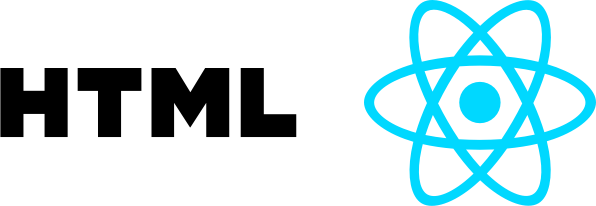



Extract annotated portions of HTML into React components as separate modules. The structure of HTML is preserved by importing child components and replacing appropriate pieces of HTML with them. As a result you get an entire components tree ready to be rendered.
Try in online REPL
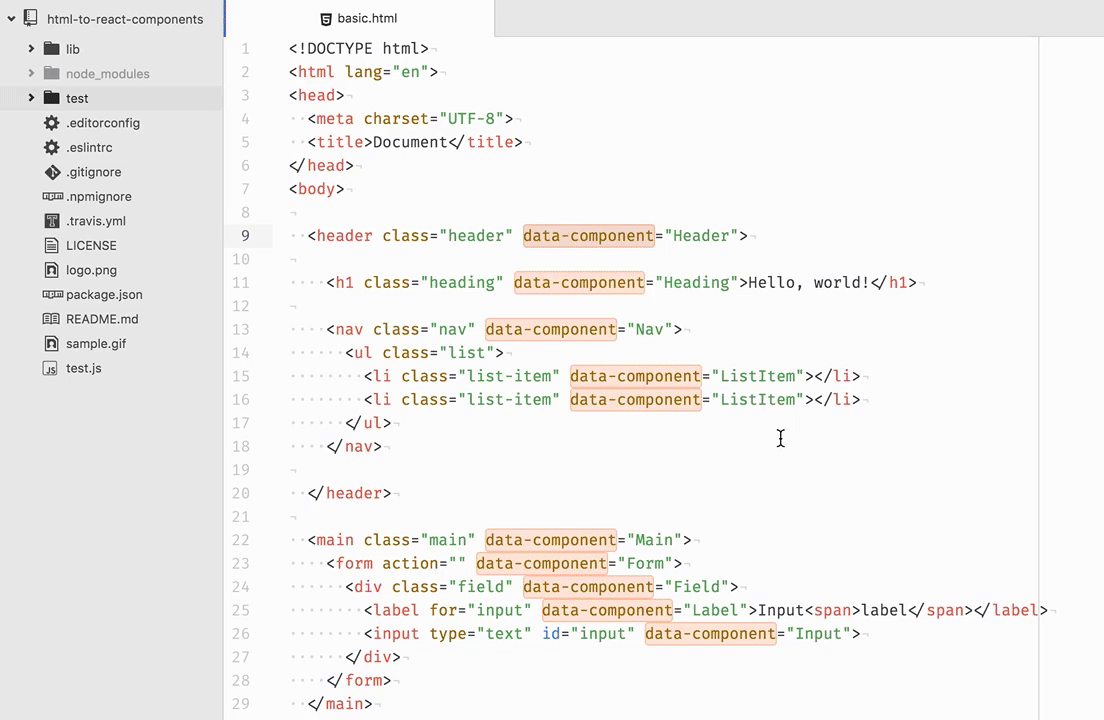
Contents
- When to use it
- Installation
- Usage
- CLI
- Options
- Node.js API
- Building for browser
- Resources
- Ecosystem
- Contributing
- License
When to use it
This utility was designed to free React developers from a boring task of translating HTML into components.
Imagine you just got a pile of HTML from your designers. The first thing you will do is break HTML into React components. This is boring and should be automated!
Installation
$ npm i -g html-to-react-components
Usage
HTML element with data-component attribute will be converted into separate React components. The value of the attribute is the name of the React component.
Additionally specify which HTML attributes should be exposed as React props using public: prefix.
<input public:type="text" id="input" data-component="Input" />
// at usage place
<Input type="text" />;
// ----^^^^^^^^^^^
// in component's module
class Input extends React.Component {
render() {
const { type } = this.props; // <----
return <input type={type} id="input" />;
// -----------^^^^^^^^^^^
}
}
See and run test.js file for usage example and output.
CLI
$ html2react "./src/*.html"
You can also use any glob pattern to recursively generate the corresponding react file. Just make sure to use double quotes when specifying the pattern:
$ html2react "./src/**/*.html"
Options
componentType, --component, -c
Type of generated React components.
Values:
statelesses5es6(default)
moduleType, --module, -m
Type of generated JavaScript modules.
Values:
es6(default)cjs(CommonJS)
moduleFileNameDelimiter, --delimiter, -d
Delimiter character to be used in modules filename.
If you don't specify a delimiter, or pass -d without a value, then the component name in the HTML will be used unchanged as the filename. If you do specify a delimiter character, then the module name is broken into words, joined with the delimiter and lower-cased.
output
Configuration options for output to file system.
path, --out, -o
Output directory path.
Default is components directory in the current directory.
fileExtension, --ext, -e
Output files extension.
Default value is js.
Node.js API
const extractReactComponents = require("html-to-react-components");
extractReactComponents(
`<!DOCTYPE html>
<html lang="en">
<head>
<meta charset="UTF-8">
<title>Document</title>
</head>
<body>
<header class="header" data-component="Header">
<h1 class="heading" data-component="Heading">Hello, world!</h1>
<nav class="nav" data-component="Nav">
<ul class="list">
<li class="list-item" data-component="ListItem">#1</li>
<li class="list-item" data-component="ListItem">#2</li>
</ul>
</nav>
</header>
</body>
</html>
`,
{
componentType: "stateless",
moduleType: false
}
);
/*
{ Header: 'const Header = () => <header className="header">\n\n <Heading></Heading>\n\n <Nav></Nav>\n\n </header>;',
Heading: 'const Heading = () => <h1 className="heading">Hello, world!</h1>;',
Nav: 'const Nav = () => <nav className="nav">\n <ul className="list">\n <ListItem></ListItem>\n <ListItem></ListItem>\n </ul>\n </nav>;',
ListItem: 'const ListItem = () => <li className="list-item">#2</li>;' }
*/
Building for browser
When building for in-browser usage an env variable IN_BROWSER is required to be set at compile time in order to disable Node.js-specific modules. Note that code formatting is not included in in-browser bundle.
Example of defining a var in Webpack config:
plugins: [
new webpack.DefinePlugin({
IN_BROWSER: JSON.stringify(true),
}),
],
Resources
A quick video demo on converting a simple HTML page into React components and rendering them into the same looking UI.
Annotating HTML in the editor is not the best experience, because you cannot see rendered UI itself. It's possible to annotate HTML using DevTools. Be aware that you'll have to spend time on copying and pasting markup from DevTools into files which will be processed.

Ecosystem
- extract-to-react is an extension for Chrome and Chromium browsers built on top of html-to-react-components which allows you to extract HTML and CSS into React components and load them in CodePen or JSFiddle.
Contributing
If you spotted a bug, please, submit a pull request with a bug fix. If you would like to add a feature or change existing behaviour, open an issue and tell about what exactly you want to change/add.
License
MIT
