README
Chrome Extension CLI
The CLI for your next Chrome Extension. 🚀
Quick Overview
npm install -g chrome-extension-cli
chrome-extension-cli my-extension
cd my-extension
npm run watch
Then follow these instructions to see your extension:
- Open chrome://extensions
- Check the Developer mode checkbox
- Click on the Load unpacked extension button
- Select the folder my-extension/build
When you're ready to publish to Chrome Web Store, create a minified bundle with npm run build and then zip the build folder.
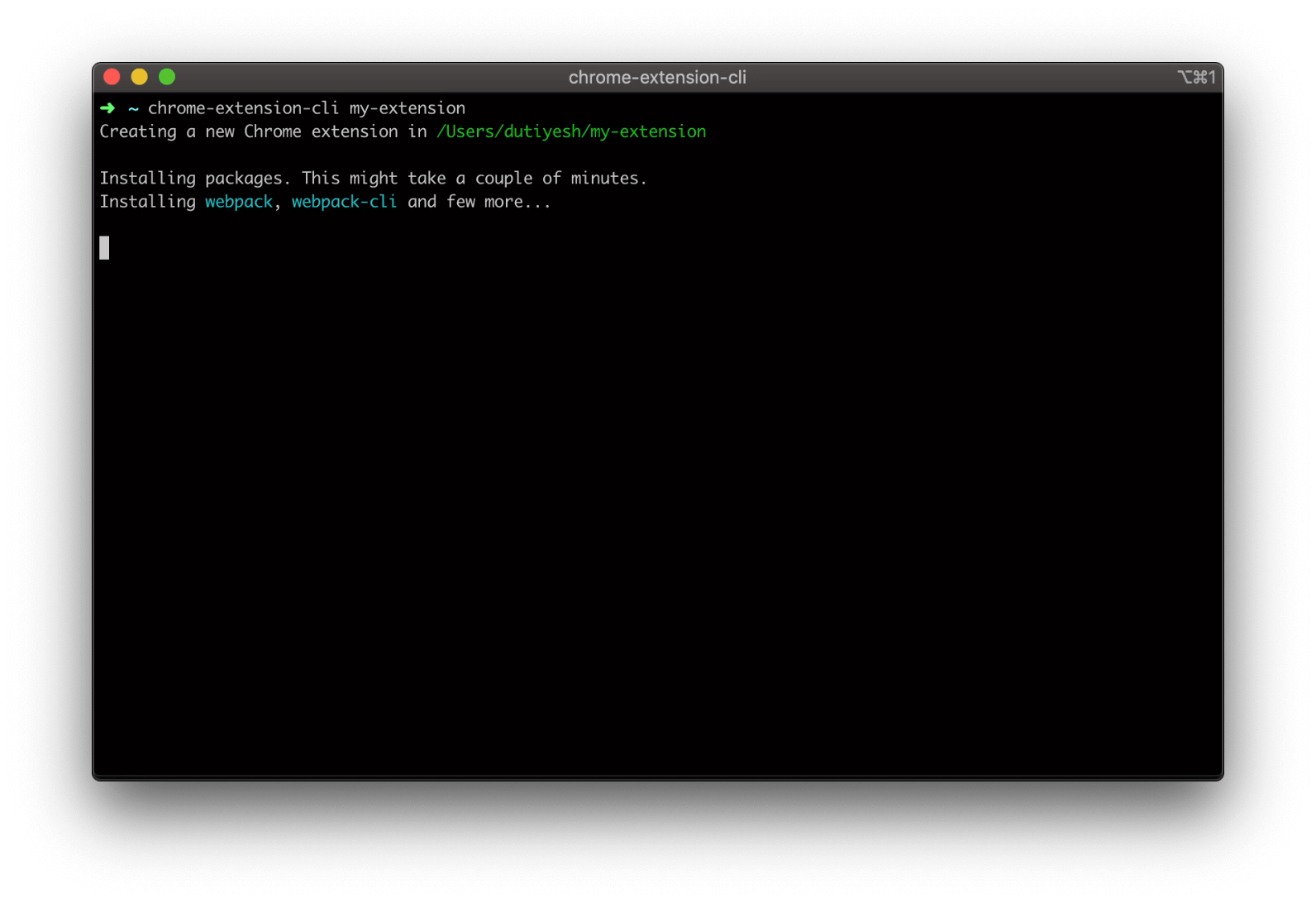
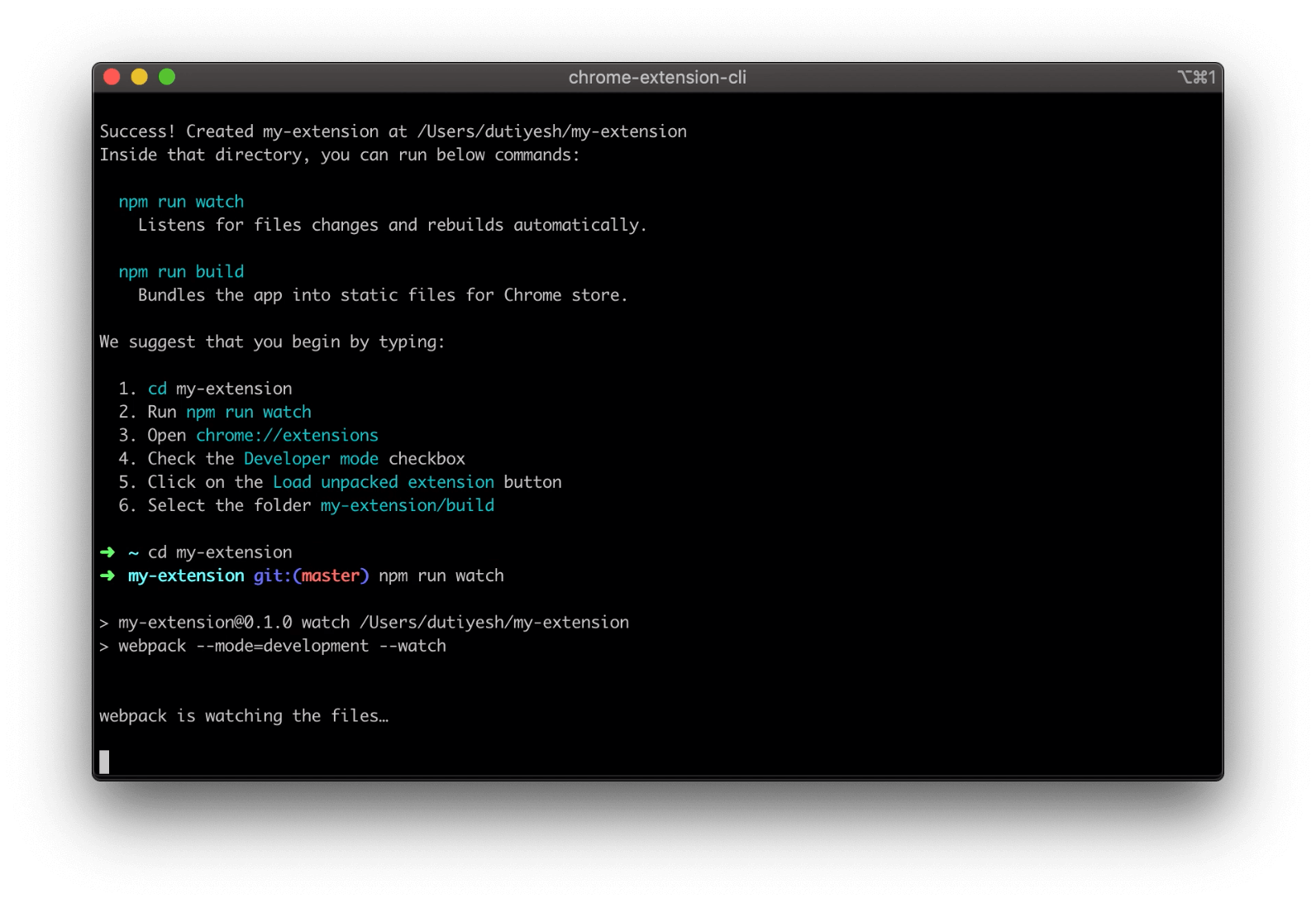
Get Started Immediately
You don’t need to install or configure Webpack.
Webpack comes in preconfigured, so that you can focus on the code.
Just create a project, and you’re good to go.
Creating an Extension
Installation
npm install -g chrome-extension-cli
Usage
chrome-extension-cli <project-name>
Example:
chrome-extension-cli my-extension
It will create a directory called my-extension inside the current folder.
Inside that directory, it will generate the initial project structure and install the transitive dependencies:
my-extension
├── README.md
├── node_modules
├── package.json
├── .gitignore
├── config // Webpack with minimal configurations
│ ├── paths.js
│ ├── webpack.common.js
│ └── webpack.config.js
├── public
│ ├── icons
│ │ ├── icon_16.png
│ │ ├── icon_32.png
│ │ ├── icon_48.png
│ │ ├── icon_128.png
│ ├── *.html // HTML files will vary depending on extension type
│ └── manifest.json
└── src
├── *.css // CSS files will vary depending on extension type
└── *.js // JS files will vary depending on extension type
Once the installation is done, you can open your project folder:
cd my-extension
Inside the newly created project, you can run some built-in commands:
npm run watch
Runs the app in development mode.
Then follow these instructions to see your app:
- Open chrome://extensions
- Check the Developer mode checkbox
- Click on the Load unpacked extension button
- Select the folder my-extension/build
npm run build
Builds the app for production to the build folder.
Zip the build folder and your app is ready to be published on Chrome Web Store.
What's included?
Your environment will have everything you need to build a Chrome Extension:
- ES6 syntax support.
- A watch script to listen file changes and build automatically.
- A build script to bundle JS, CSS, and images for production.
Extension types
With Chrome Extension CLI you can built any of the below extensions:
Popup
Add features to Active Tab.
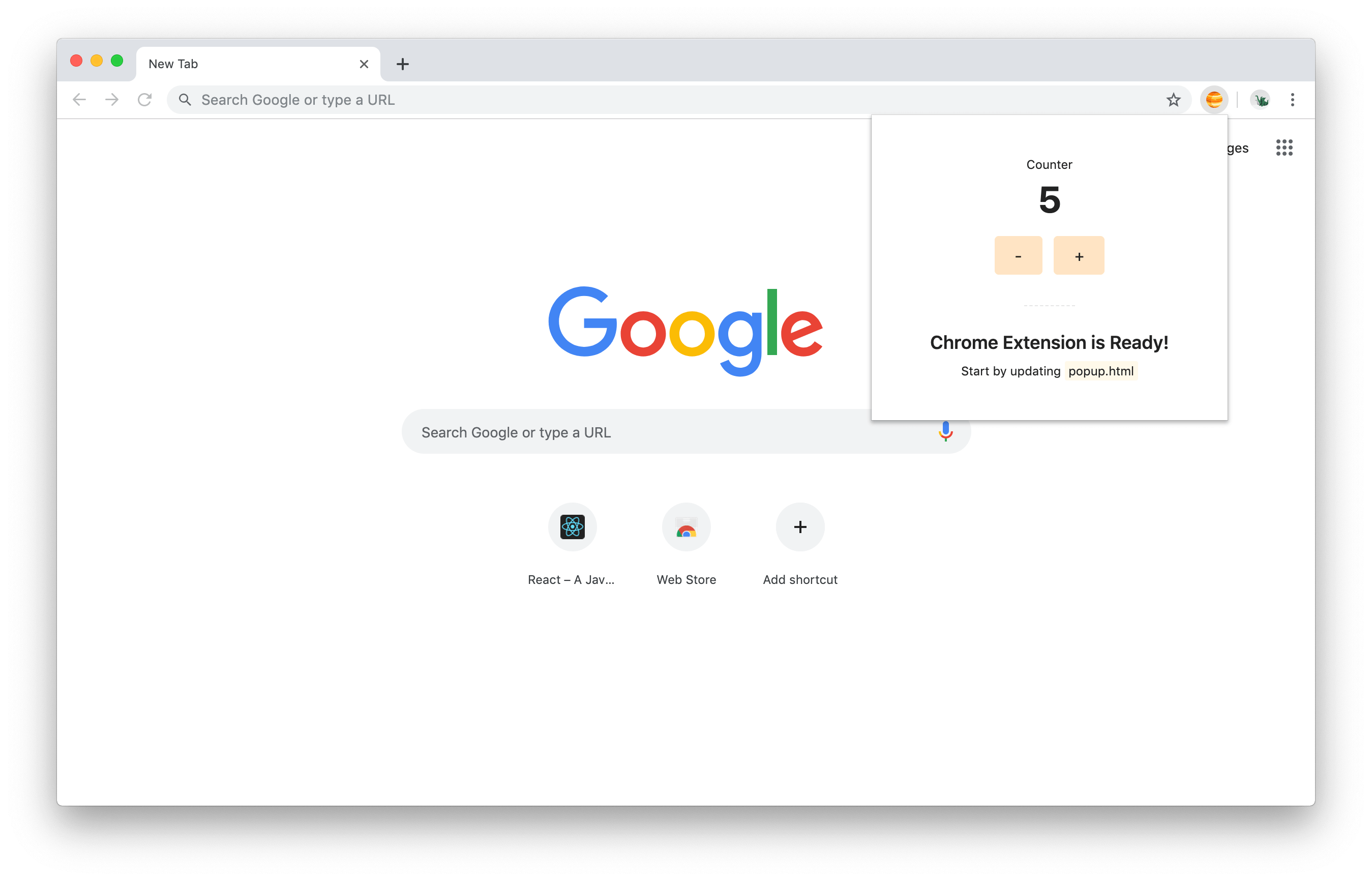
Override page
Override default page like New Tab, Bookmarks, or History page.
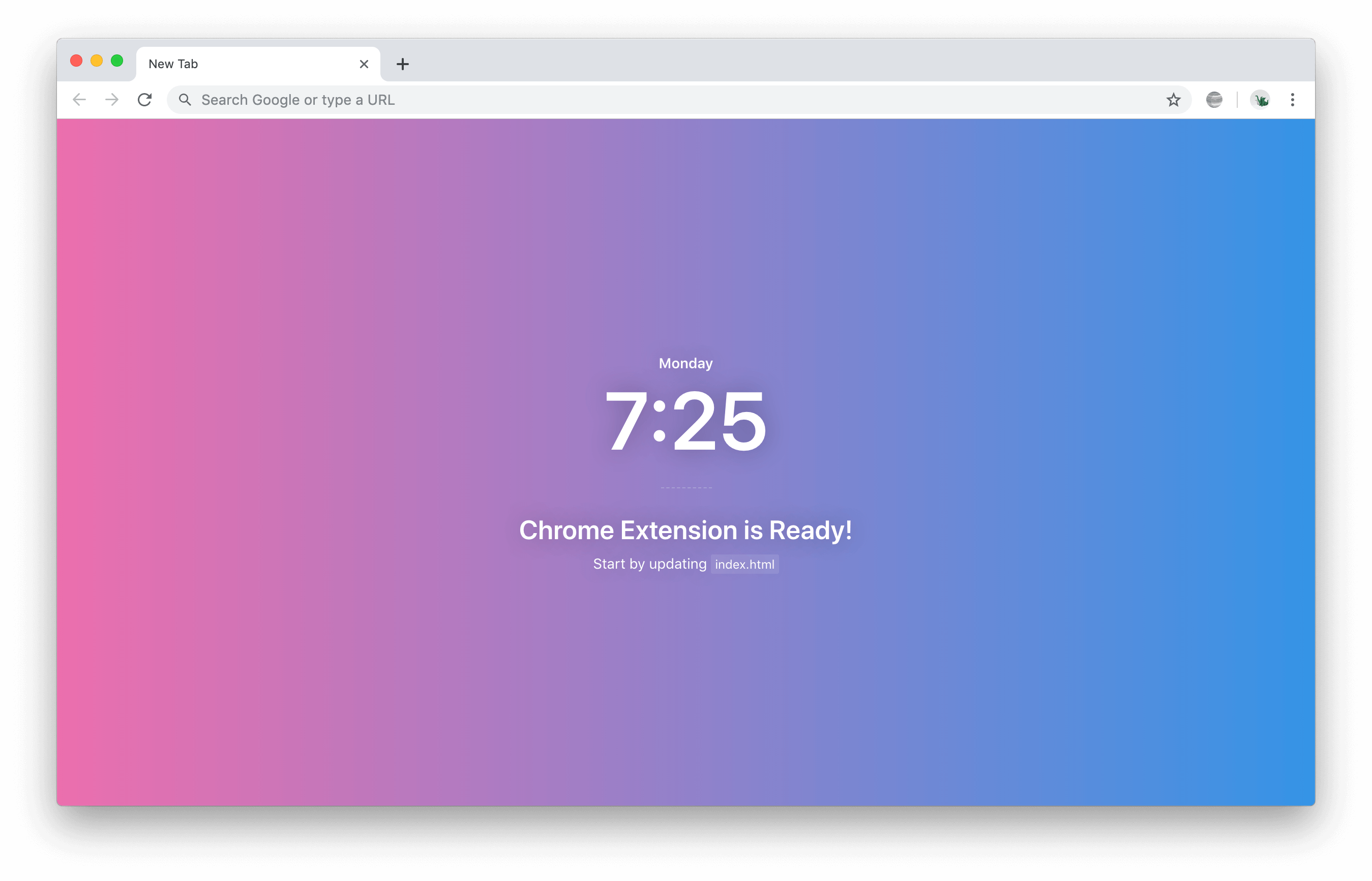
DevTools
Add features to Chrome Developer Tools.

More information about templates.
CLI options
chrome-extension-cli my-extension --override-page
Creates an extension that overrides default New Tab page.
You can also pass other values to --override-page option to override other default pages like Bookmarks and History page.
chrome-extension-cli my-extension --override-page // Override New Tab page
chrome-extension-cli my-extension --override-page=bookmarks // Override Bookmarks page
chrome-extension-cli my-extension --override-page=history // Override History page
chrome-extension-cli my-extension --devtools
Creates a Panel inside developer tools.
Contributing
See the contribution guide and join the contributors!
FAQs
See the FAQs.
License
Chrome Extension CLI is open source software licensed as MIT.
Many thanks to create-react-app for the inspiration with this readme file.
Jupiter Icon used in templates made by Freepik from www.flaticon.com.