README
Vue Tags Input
A simple tags input with typeahead built with Vue.js 2.
Forked from @voerror/vue-tagsinput
I needed a tags input that would use data from an XHTTPRequest/Ajax as the tagged items would be in their thousands. So a lookup to an API was needed.
I reworked the source and added in some code to allow the use of a custom fetch callback. This populates the parent's data source based on the typeahead.
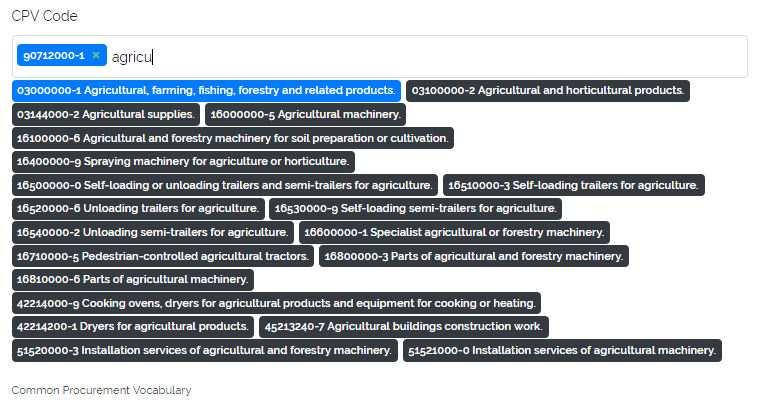
Installation via NPM
npm i @warlord/vue-tagsinput --save-dev
npm i @warlord/vue-tagsinput --save
or Yarn
yarn add @warlord/vue-tagsinput
or using github
npm i git+https://git@github.com/warlord0/vue-tagsinput --save-dev
npm i git+https://git@github.com/warlord0/vue-tagsinput --save
Then register the component with Vue:
import BTagsInput from '@warlord0/vue-tagsinput';
Vue.component('tags-input', BTagsInput);
Include the dist/style.css file on your page to apply the styling. You can require() it inside your JS code, or @include it inside your (S)CSS assets. Read the Styling section to learn how to modify the appearance.
Include the CSS file on your page to apply the styling. Read the Styling section to learn how to modify the appearance.
Usage
<b-tags-input element-id="tags"
v-model="selectedTags"
:existing-tags="{
'web-development': 'Web Development',
'php': 'PHP',
'javascript': 'JavaScript',
}"
:typeahead="true"></b-tags-input>
<b-tags-input element-id="tags"
v-model="selectedTags"
:existing-tags="{
1: 'Web Development',
2: 'PHP',
3: 'JavaScript',
}"
:typeahead="true"></b-tags-input>
with callback to API:
<b-tags-input
:typeahead="true"
:typeahead-max-results="20"
:typeahead-activation-threshold="3"
:existing-tags="mytags"
v-model="model.field"
:only-existing-tags="true"
typeahead-fetch="fetch"
placeholder="Choose Tag"
element-id="mytag"
/>
element-id will be applied to id and name attributes of the hidden input that contains the list of the selected tags as its value. Optionally you can also use the v-model directive to bind a variable to the array of selected tags.
existing-tags is the list of the existing on your website tags. Include it even if you're not using typeahead.
Remove the typeahead property to disable this functionality.
Setting Selected Tags Programmatically
If you need to programmatically (manually) set or change the list of selected tags from "outside" - just set the required value to the variable bound with the component via v-model.
Acceptable values:
- an array of tag slugs or tag strings
- a string with tags separated via comma)
For example, the variable name is selectedTags:
<tags-input element-id="tags"
v-model="selectedTags"></tags-input>
You can pre-set the value of this variable:
new Vue({
el: '#app',
components: { BTagsInput },
data: {
selectedTags: [
'tags',
'selected',
'by',
'default',
],
// ALTERNATIVELY
selectedTags: 'tags,selected,by,default',
}
});
or change it whenever you need to:
new Vue({
el: '#app',
components: { BTagsInput },
data: {
selectedTags: [],
},
methods: {
setSelectedTags() {
this.selectedTags = ['programmatically', 'selected', 'tags'];
// ALTERNATIVELY
this.selectedTags = 'programmatically,selected,tags';
}
}
});
Example API data retrieval
In the vue's method: {}
fetch: function (search, callback) {
this.axios.get('/api/data', {
params: {
query: search.search,
limit: (search.limit > 10) ? search.limit : 10
}
}).then((response) => {
this.mytags = response
callback()
})
}
All Available Props
| Prop | Type | Default | Required | Description |
|---|---|---|---|---|
| elementId | String | - | no | id & name for the hidden input |
| existingTags | Object | {} | no | An object with existing tags where keys are tag slugs or ids and values are strings to be displayed |
| typeahead | Boolean | false | no | Whether the typeahead (autocomplete) functionality should be enabled. |
| typeahead-max-results | Number | 0 | no | Maximum number of typeahead results to be shown. 0 - unlimited. |
| typeahead-activation-threshold | Number | 1 | no | Show typeahead results only after at least this many characters were entered. |
| typeahead-fetch | Function | {} | false | Callback to fetch data from API |
| placeholder | String | 'Add a tag' | no | The placeholder of the tag input. |
| limit | Number | 0 | no | Limit the number of tags that can be chosen. 0 = no limit. |
| only-existing-tags | Boolean | false | no | Only existing tags can be added/chosen. New tags won't be created. |
| input-class | String | 'tags-input-default-class' | no | Apply a class to make the wrapping div look like an input. For example, you can use 'form-control' for Bootstrap or 'input' for Bulma. |
| delete-on-backspace | Boolean | true | no | Whether deleting tags by pressing Backspace is allowed. |
| allow-duplicates | Boolean | false | no | Allow users to add the same tags multiple times. |
| validate | Function | text => true | false | Callback to validate tags' text with |
Data
The list of selected tags is stored as a string (tags separated with a comma) inside a hidden input with id and name set to the value from the element-id props (but only if you've provided this prop).
You can also bind the array of selected tags to a variable via v-model.
If a tag is listed in existing-tags, the tag's slug will be used, otherwise the text entered by user is added.
Example value of the hidden input:
web-development,javascript,This is a new tag,php
Styling
Edit the dist/style.css file if you want to modify the package's appearance.
You can apply a wrapper class to make the input look different via the input-class prop. input-class="form-control" if you're working with bootstrap, input-class="input" if you're working with Bulma, or input-class="your-custom-class" if you have something else.
Using Typeahead (Autocomplete)
When search results are displayed underneath the input, use the arrow down and arrow up keys on the keyboard to move the selection. Press Enter to select a tag. Press Esc to discard the search results and then Enter to add a new tag the way you've typed it.
Updating From Older Versions
1.8.0 -> 1.8.1
VoerroTagInput renamed to more generic BTagsInput as in Boostrap4-TagsInput
Older versions up to v1.4.0 -> v1.5.0
The oldTags property was removed. See the Setting Selected Tags Programmatically section on how to (pre)set the list of existing tags.
v1.5.0 -> v1.5.1
TagsInput was renamed to VoerroTagsInput to eliminate possible name conflicts with other packages.