README
sfdxplugin
Testing sfdx plugin
$ npm install -g @cgsmeets/sfdxplugin
$ sfdx COMMAND
running command...
$ sfdx (-v|--version|version)
@cgsmeets/sfdxplugin/1.0.0 darwin-x64 node-v12.13.0
$ sfdx --help [COMMAND]
USAGE
$ sfdx COMMAND
...
sfdx alm:org [-n <string>] [-f] [-v <string>] [-u <string>] [--apiversion <string>] [--json] [--loglevel trace|debug|info|warn|error|fatal|TRACE|DEBUG|INFO|WARN|ERROR|FATAL]
print a greeting and your org IDs
USAGE
$ sfdx alm:org [-n <string>] [-f] [-v <string>] [-u <string>] [--apiversion <string>] [--json] [--loglevel
trace|debug|info|warn|error|fatal|TRACE|DEBUG|INFO|WARN|ERROR|FATAL]
OPTIONS
-f, --force example boolean flag
-n, --name=name name to print
-u, --targetusername=targetusername username or alias for the target
org; overrides default target org
-v, --targetdevhubusername=targetdevhubusername username or alias for the dev hub
org; overrides default dev hub org
--apiversion=apiversion override the api version used for
api requests made by this command
--json format output as json
--loglevel=(trace|debug|info|warn|error|fatal|TRACE|DEBUG|INFO|WARN|ERROR|FATAL) [default: warn] logging level for
this command invocation
EXAMPLES
$ sfdx hello:org --targetusername myOrg@example.com --targetdevhubusername devhub@org.com
Hello world! This is org: MyOrg and I will be around until Tue Mar 20 2018!
My hub org id is: 00Dxx000000001234
$ sfdx hello:org --name myname --targetusername myOrg@example.com
Hello myname! This is org: MyOrg and I will be around until Tue Mar 20 2018!
See code: lib/commands/alm/org.js
Debugging your plugin
We recommend using the Visual Studio Code (VS Code) IDE for your plugin development. Included in the .vscode directory of this plugin is a launch.json config file, which allows you to attach a debugger to the node process when running your commands.
To debug the hello:org command:
- Start the inspector
If you linked your plugin to the sfdx cli, call your command with the dev-suspend switch:
$ sfdx hello:org -u myOrg@example.com --dev-suspend
Alternatively, to call your command using the bin/run script, set the NODE_OPTIONS environment variable to --inspect-brk when starting the debugger:
$ NODE_OPTIONS=--inspect-brk bin/run hello:org -u myOrg@example.com
- Set some breakpoints in your command code
- Click on the Debug icon in the Activity Bar on the side of VS Code to open up the Debug view.
- In the upper left hand corner of VS Code, verify that the "Attach to Remote" launch configuration has been chosen.
- Hit the green play button to the left of the "Attach to Remote" launch configuration window. The debugger should now be suspended on the first line of the program.
- Hit the green play button at the top middle of VS Code (this play button will be to the right of the play button that you clicked in step #5).
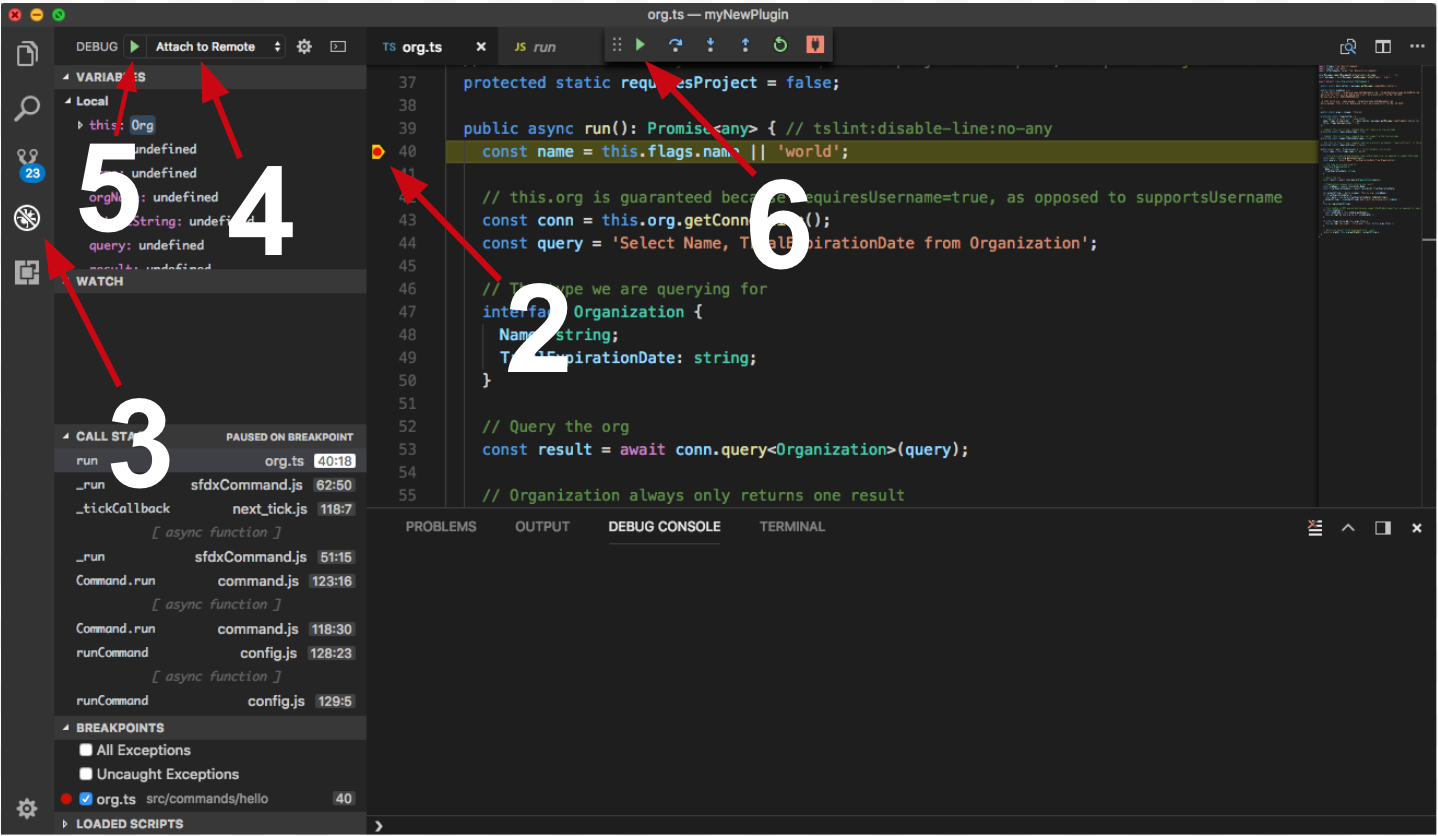
Congrats, you are debugging!


